Empowering Flask Development with Custom CLI Commands
Min-jun Kim
Dev Intern · Leapcell
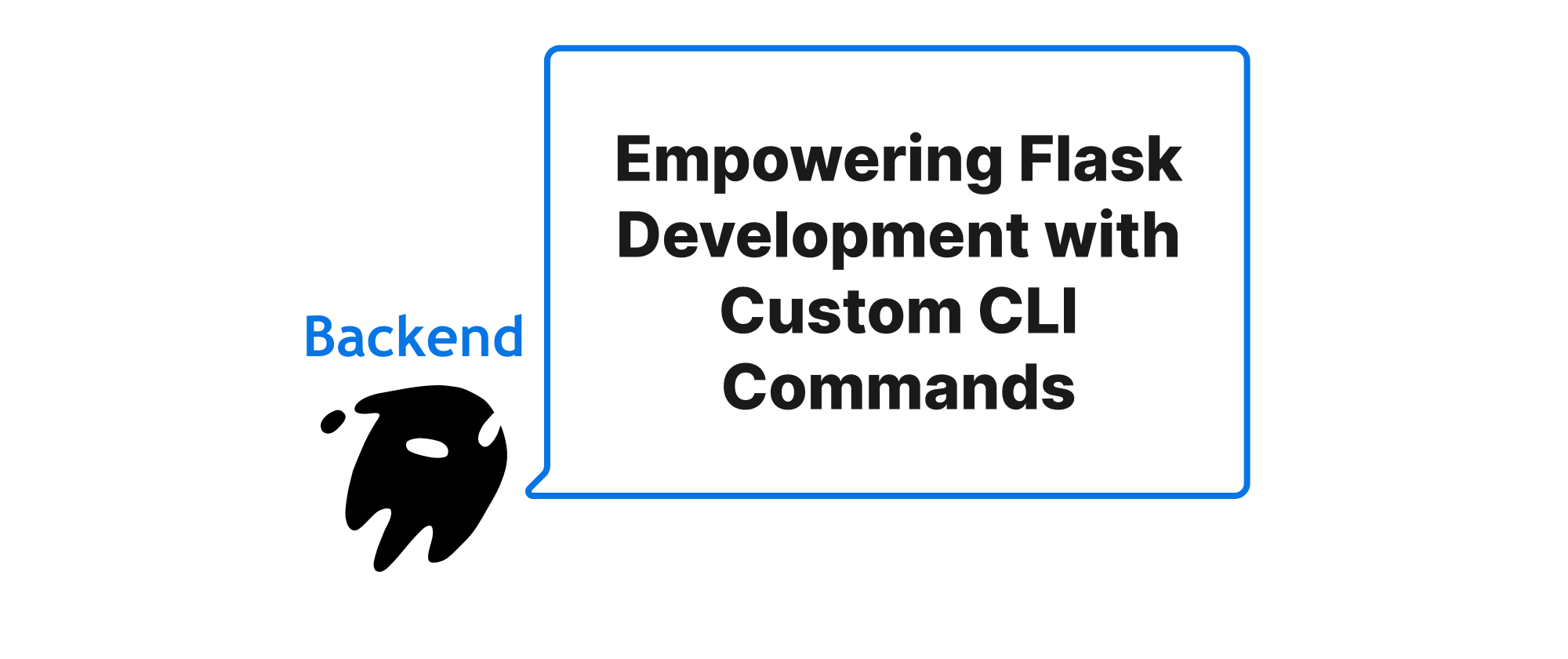
Introduction: Streamlining Flask Operations with Custom CLI
Developing web applications with Flask often involves a myriad of tasks beyond writing core application logic – think database migrations, user management, data seeding, or even custom deployment scripts. While these tasks can be managed manually or through shell scripts, such approaches quickly become cumbersome, error-prone, and lack proper integration with the application's context. This is where custom command-line interface (CLI) commands for Flask applications become invaluable. By embedding operational commands directly within your Flask project, you empower developers with a unified, context-aware toolkit, significantly improving productivity and ensuring consistency across development, testing, and production environments. This article will guide you through the process of creating these powerful, custom CLI commands, transforming how you interact with your Flask applications.
Core Concepts: Understanding Flask's CLI Integration
Before diving into implementation, let's establish a common understanding of the key components that enable custom CLI commands in Flask:
flaskcommand: The heart of Flask's CLI. Introduced in Flask 0.11, theflaskcommand acts as the entry point for all Flask-related operations. It automatically discovers your application instance and provides a range of built-in commands likerunfor starting the development server andshellfor an interactive Python console.- Click: Flask's CLI is built on top of the powerful Click library. Click is a Python package for creating beautiful command-line interfaces in a composable way with as little code as necessary. It handles argument parsing, subcommand management, help messages, and much more.
@app.cli.command()decorator: This decorator is the primary mechanism for registering custom functions as CLI commands within your Flask application. When applied to a function, it tells Flask's CLI to expose that function as a subcommandcallable viaflask <command_name>.- Application Context: A crucial aspect of Flask development. The application context ensures that operations requiring access to application-specific configurations, database connections, or other resources (like
current_app) are executed within the correct environment. Flask's CLI automatically pushes an application context for commands, making it seamless to interact with your application's internals.
Building Custom CLI Commands: Principle and Practice
The principle behind creating custom CLI commands is straightforward: define a Python function that performs a specific task, then decorate it with @app.cli.command() to expose it through the flask command. Click's decorators are used to define arguments and options for these commands.
Let's illustrate this with a practical example. Imagine we need commands to create a user and to display a list of all users in our Flask application.
Step 1: Setting up a Basic Flask Application
First, ensure you have a basic Flask application structure.
Create an app.py file:
# app.py from flask import Flask from markupsafe import escape import click app = Flask(__name__) app.config['SECRET_KEY'] = 'a_very_secret_key' # For demonstration, use environment variables in real apps # A simple model simulation for demonstration purposes USERS = [] class User: def __init__(self, username, email): self.username = username self.email = email def __repr__(self): return f"<User username={self.username} email={self.email}>" @app.route('/') def hello_world(): return 'Hello, World!' if __name__ == '__main__': app.run(debug=True)
Step 2: Defining Custom CLI Commands
Now, let's add our custom commands to app.py. We'll use Click decorators like @click.argument and @click.option to define command inputs.
# app.py (continued) # ... (previous code) ... @app.cli.command("create-user") @click.argument('username') @click.argument('email') def create_user_command(username, email): """Creates a new user with the given username and email.""" if any(u.username == username for u in USERS): click.echo(f"Error: User with username '{username}' already exists.", err=True) return new_user = User(username, email) USERS.append(new_user) click.echo(f"User '{username}' created successfully!") click.echo(f"Current number of users: {len(USERS)}") @app.cli.command("list-users") @click.option('--verbose', is_flag=True, help='Show more details about users.') def list_users_command(verbose): """Lists all registered users.""" if not USERS: click.echo("No users registered yet.") return click.echo("--- Registered Users ---") for user in USERS: if verbose: click.echo(f" Username: {user.username}, Email: {user.email}") else: click.echo(f" - {user.username}") click.echo("----------------------") # ... (previous code for if __name__ == '__main__':) ...
Step 3: Running the Custom Commands
To make Flask discover your application, set the FLASK_APP environment variable. Then, you can execute your commands from the terminal.
export FLASK_APP=app.py
Now, try running your commands:
# Get help for the application's CLI flask --help # Get help for a specific custom command flask create-user --help flask list-users --help # Create a new user flask create-user alice alice@example.com flask create-user bob bob@example.com # List users flask list-users # List users with verbose output flask list-users --verbose # Try to create a duplicate user flask create-user alice alice@example.org
You should see output similar to this:
# flask create-user alice alice@example.com
User 'alice' created successfully!
Current number of users: 1
# flask list-users
--- Registered Users ---
- alice
----------------------
# flask list-users --verbose
--- Registered Users ---
Username: alice, Email: alice@example.com
Username: bob, Email: bob@example.com
----------------------
Application Scenarios:
- Database Management: Commands for
init-db,migrate-db,seed-data,drop-db. - User and Permission Management:
create-admin,reset-password,assign-role. - Scheduled Tasks: Although often handled by external schedulers (like Cron), specific one-off or force-run tasks can be exposed via CLI, e.g.,
process-queue,generate-report. - Configuration and Diagnostics:
show-config,check-health. - Deployment Utilities: Custom build or deployment steps if using a more integrated approach.
For more complex applications, you might consider separating CLI commands into a dedicated module or package (e.g., your_app/commands.py) and importing them into your app.py or wsgi.py file to keep the main application file clean.
Conclusion: Empowering Your Development Workflow
Creating custom CLI commands for your Flask application transforms your development workflow from a series of disjointed scripts into a cohesive, integrated experience. By leveraging Flask's built-in CLI and the robust capabilities of Click, you can build powerful, context-aware tools that automate repetitive tasks, manage application resources, and streamline operations, ultimately leading to more efficient development and more reliable applications. Embrace custom Flask CLI commands to unify your operational tasks and elevate your developer productivity.
